Authentication and Setting
Simple Translate's Salesforce tools offer a variety of components for handling different types of translations and AI optimization. To use these tools effectively, you have to create an account on the Simple Translate app and get the required credentials: Organisation ID and Token.
Setup Auth Token:
- Documentation for detailed instructions on generating token.
- After generating the token, set it up in Salesforce.
- In Salesforce Setup, search for "Named Credentials" in the Quick Find bar.
- Go to the "External Credentials" tab and click "Edit" on the Simple Translate record.
- In the "Principals" section, enter the token from the Simple Translate app.
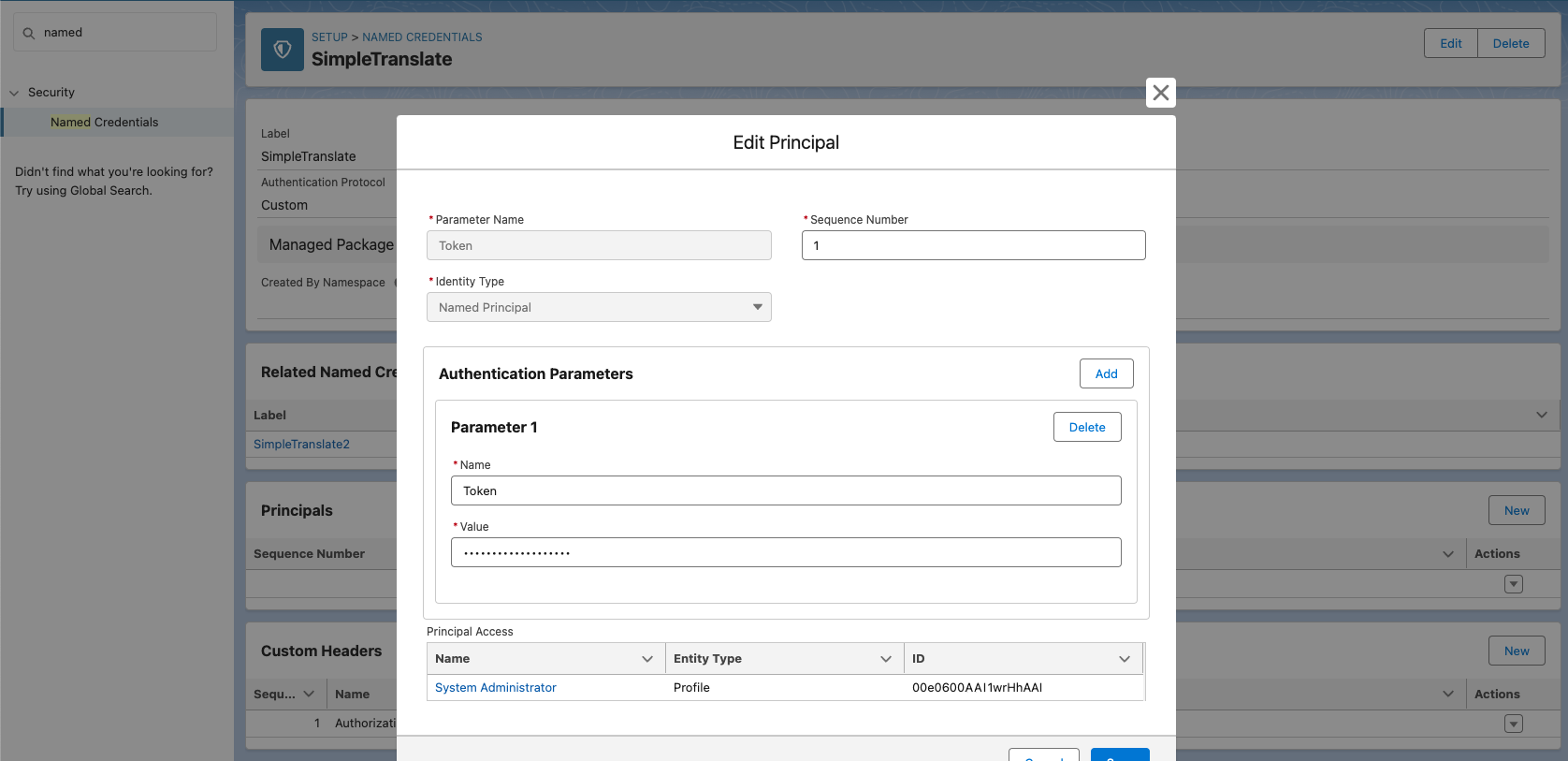
Setup Organisation Settings:
- Documentation with detailed instructions for creating Simple Translate organization.
- Once org is created, go to Salesforce "Setup" and search for "Custom Metadata Types".
- Open the "ST_Settings_Utilities" metadata type.
- Click "Manage ST_Settings_Utilities" and edit record with your Org ID.

Setup Salesforce Permissions:
- Search for "Permission Sets" in Salesforce Setup.
- Open the "ST_User" permission set.
- Click on "External Credential Principal Access".
- Click "Edit" and add "SimpleTranslateComponent - Token" to the "Enabled" section.
- Click "Save" to grant users assigned to this permission set access to the token and related metadata.
- The admin can assign permission set to users who require these functionalities.